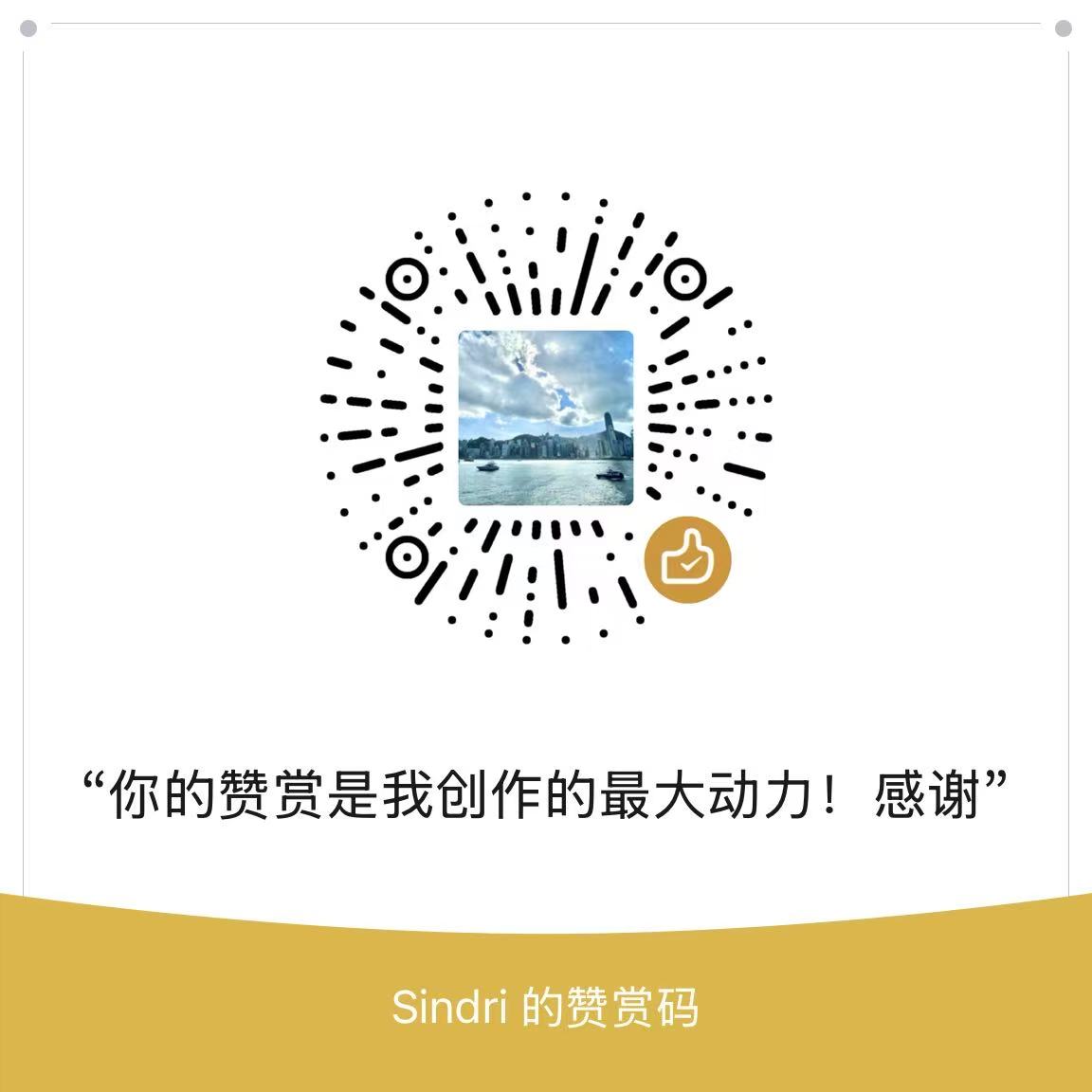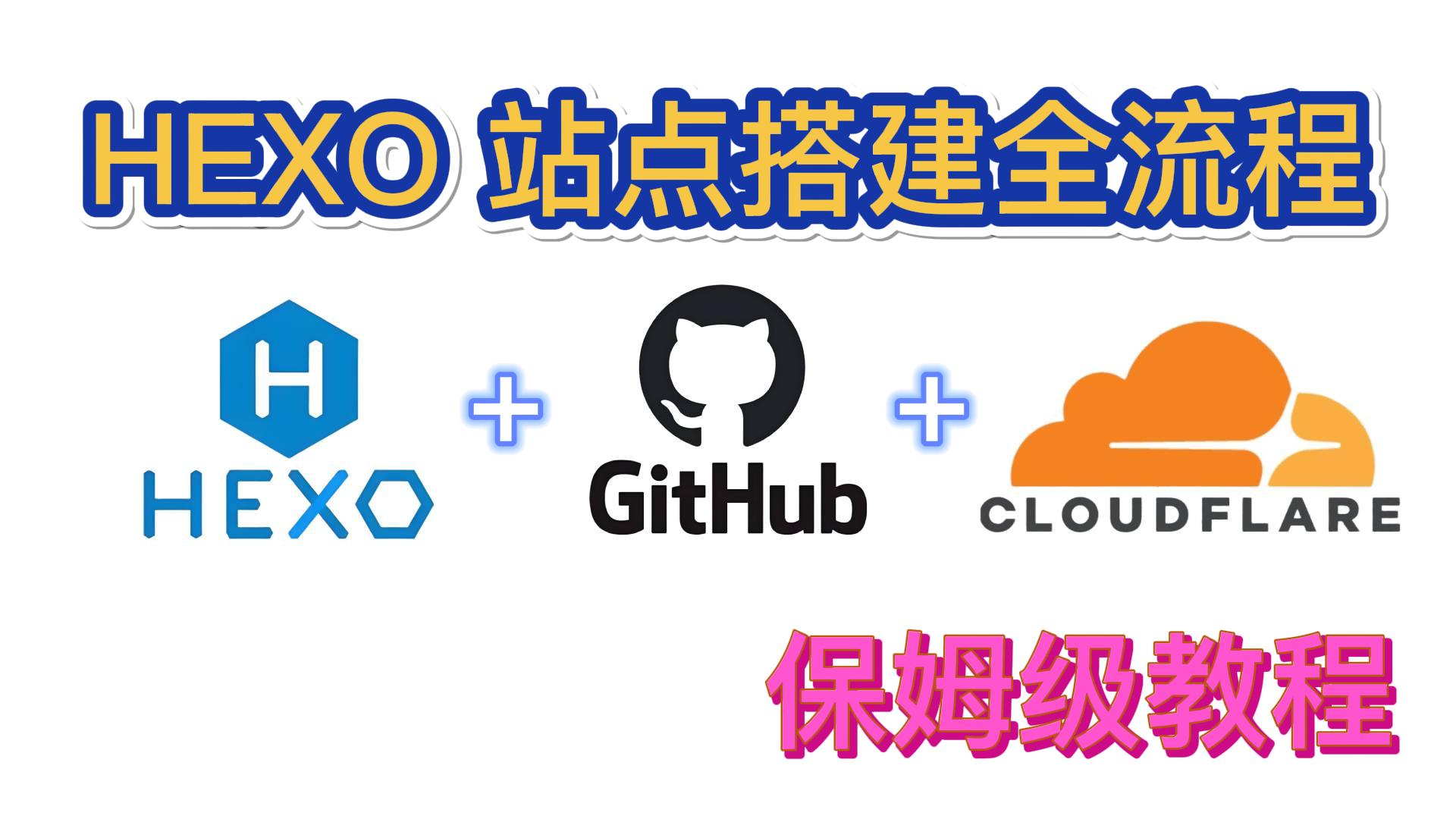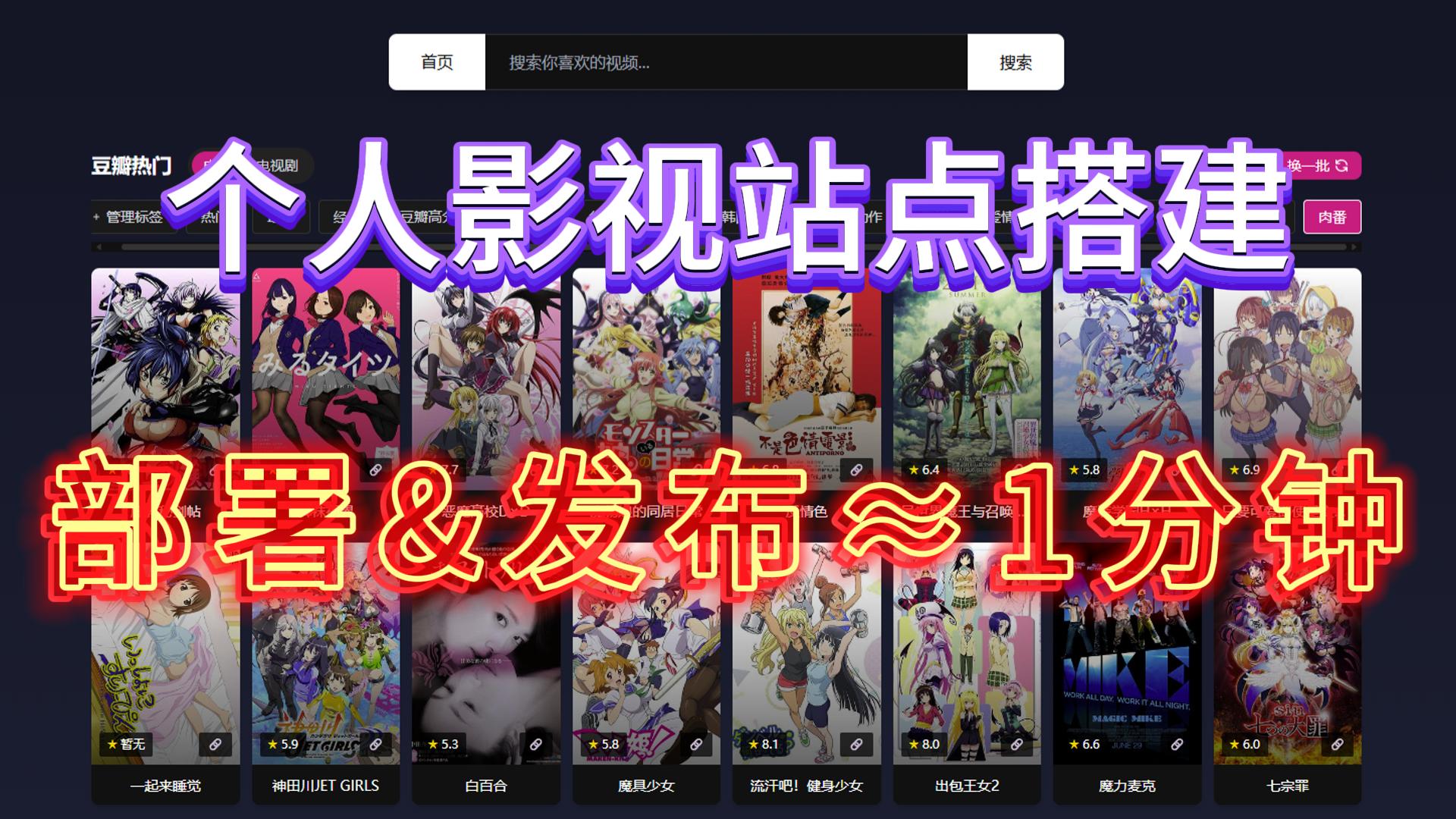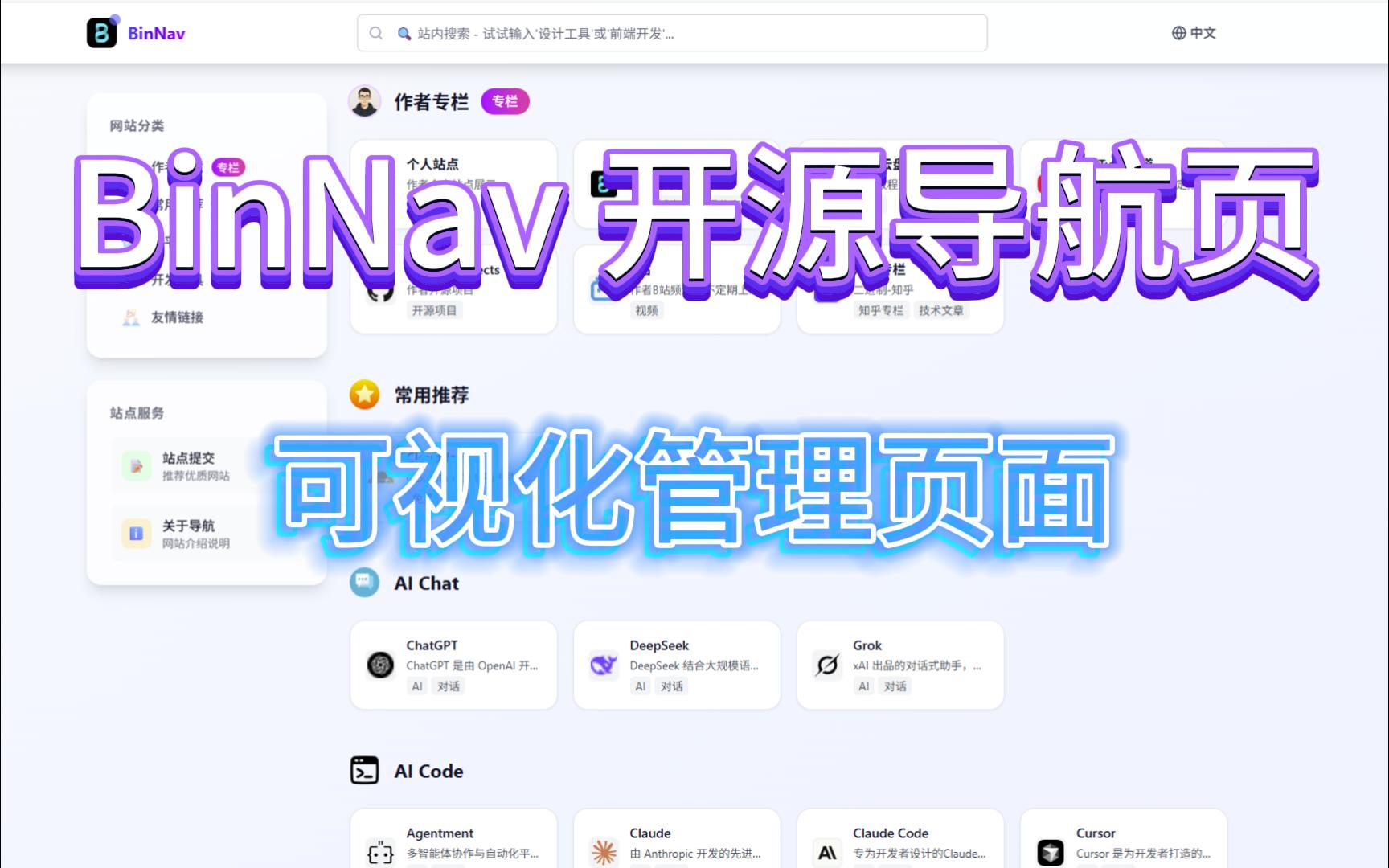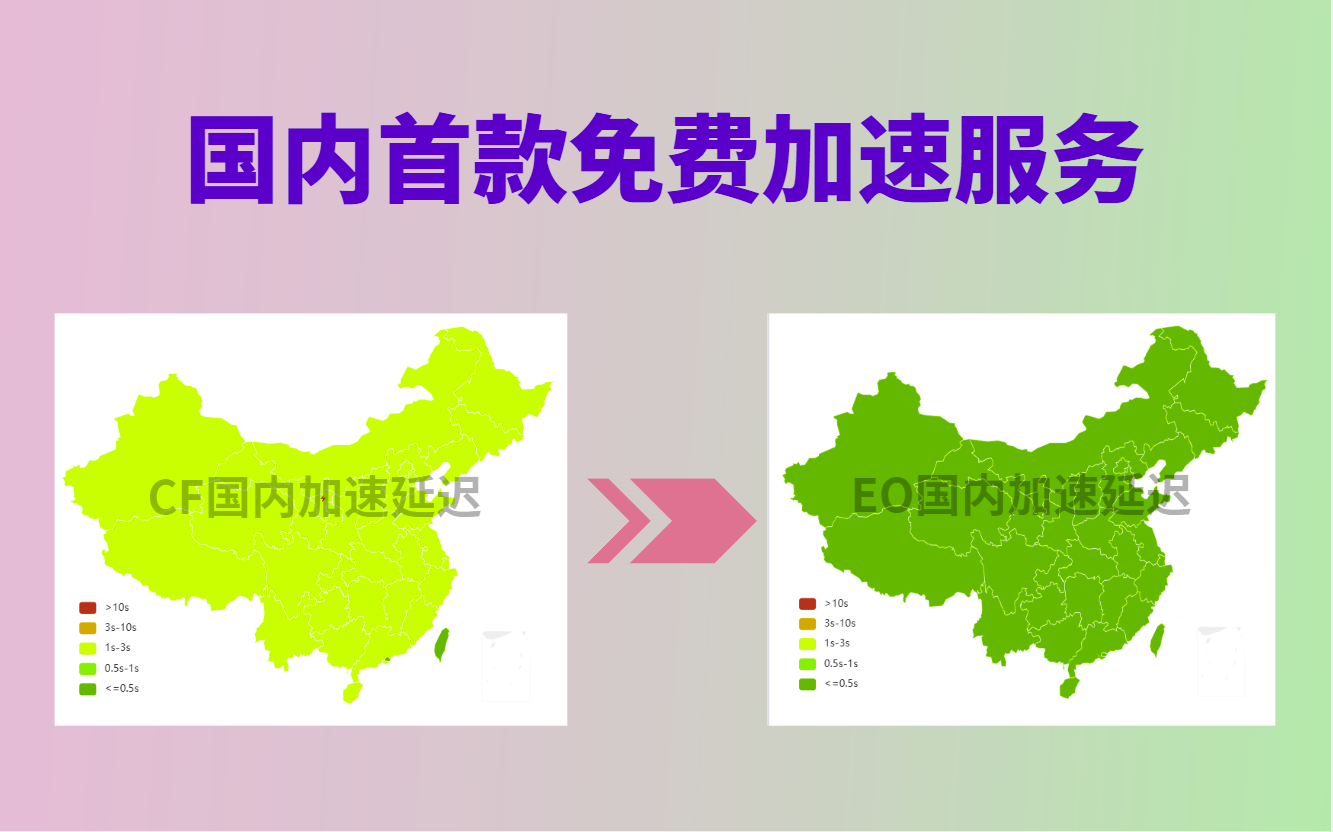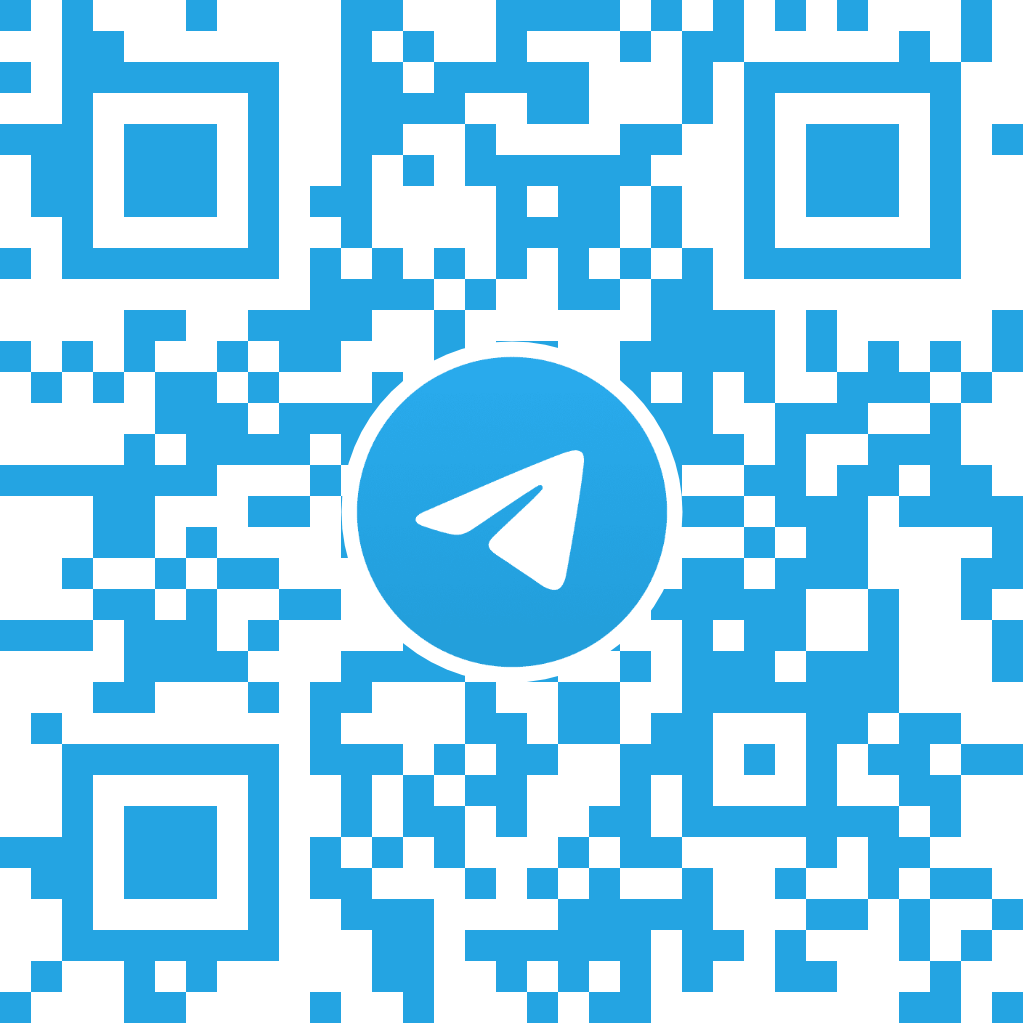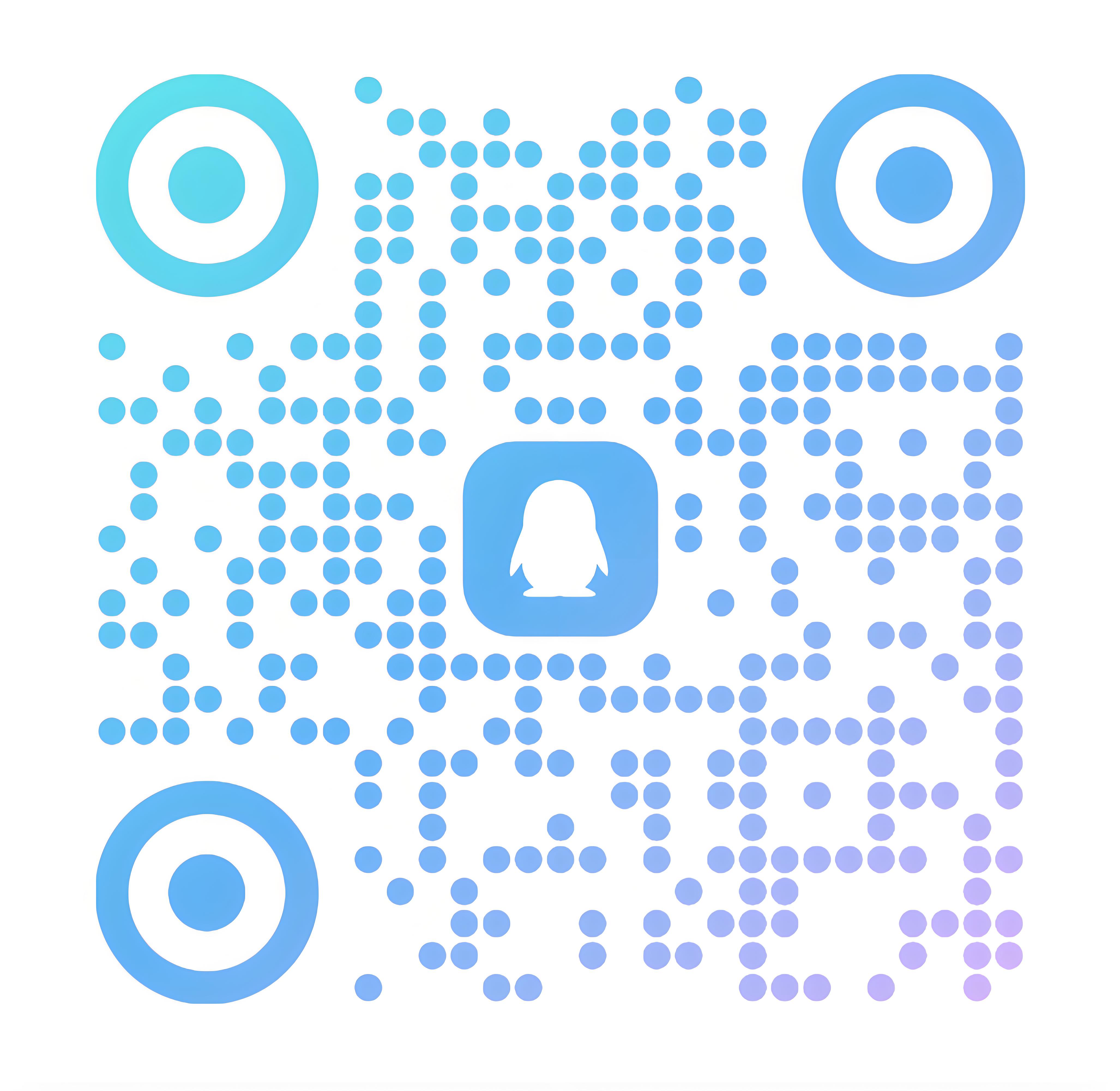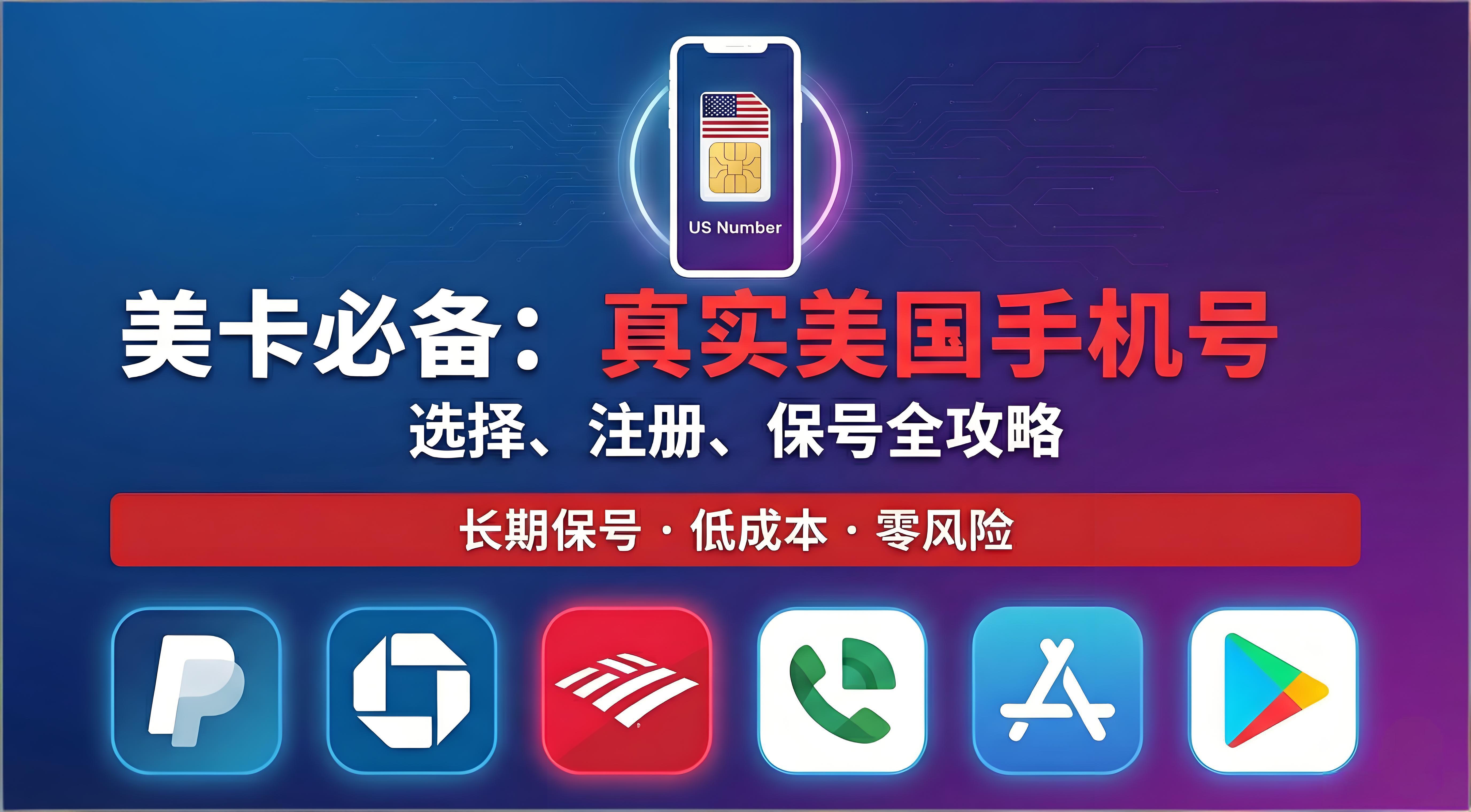Hexo | 基础配置 | Butterfly主题安装 | 文章发布 | 保姆级教程
Hexo Butterfly 主题安装与基础配置操作教程
🎬 视频教程
🌟前提条件:
- ✅ 已部署 Hexo 项目
- 🔗 安装教程参考:Hexo站点搭建 | GitHub部署 | Cloudflare Pages发布 | 保姆级教程
🎨 安装 Butterfly 主题
🔽 下载主题(推荐方式:Git 克隆)
国内用户建议使用 Gitee:
1 | git clone -b master https://gitee.com/immyw/hexo-theme-butterfly.git themes/butterfly |
网络环境较好可使用 GitHub:
1 | git clone -b master https://github.com/jerryc127/hexo-theme-butterfly.git themes/butterfly |
⚙️ 应用主题
修改 Hexo 根目录下的 _config.yml:
1 | theme: butterfly |
📦 安装依赖插件
如果未安装 pug 与 stylus 渲染器,请执行:
1 | npm install hexo-renderer-pug hexo-renderer-stylus --save |
📁 配置建议(可选)
为了减少时间上维护或主题升级引起的混乱,建议使用外部配置文件管理主题配置:
- 在 Hexo 根目录创建文件
_config.butterfly.yml - 将
themes/butterfly/_config.yml中所有内容复制到该文件
运行以下命令来快捷操作
1 | copy "themes\butterfly\_config.yml" "_config.butterfly.yml" |
🌟 子模块配置
1. 创建 .gitmodules 文件
运行创建命令:
1 | echo. > .gitmodules |
编辑 .gitmodules 文件,添加以下内容,确保路径和 URL 正确:
1 | [submodule "themes/butterfly"] |
2. 添加 .gitmodules 文件到版本控制
1 | git add .gitmodules |
3. 初始化和更新子模块
初始化和更新子模块:
1 | git submodule init # 初始化子模块 |
4. 检查子模块状态
确认子模块是否正确同步:
1 | git submodule status |
5. 推送到远程仓库
将子模块变更推送到远程仓库:
1 | git add themes/butterfly |
🛠️ 基础配置
Hexo 全局配置文件:
_config.yml
官方文档:https://hexo.io/zh-cn/docs/configurationButterfly 主题配置文件:
_config.butterfly.yml
官方文档:https://butterfly.js.org/
✍️ 文章发布说明
✅ 推荐编辑器
Hexo 默认使用 Markdown 格式撰写文章,推荐使用以下编辑器:
安装包我已上传至云盘,可自取:云盘传送
🔧 创建与编辑文章
- 打开终端,进入 Hexo 项目根目录
- 创建文章:
1 | hexo new "posts" # 创建一篇文章 posts.md |
文章文件会生成在 /source/_posts/ 目录下
- 使用 Markdown 编辑器打开 posts.md,编写文章内容
💡 小技巧:可以先在 Word 或 TXT 中撰写内容,再使用 AI(如 DeepSeek)转换为 Markdown 格式,粘贴进 Hexo 文章中。
🚀 发布文章
依次执行以下命令:
1 | hexo generate # 生成静态文件 |
等待上传成功后,刷新站点即可看到文章上线。
本博客所有文章除特别声明外,均采用 CC BY-NC-SA 4.0 许可协议。转载请注明来源 Newbie Village!